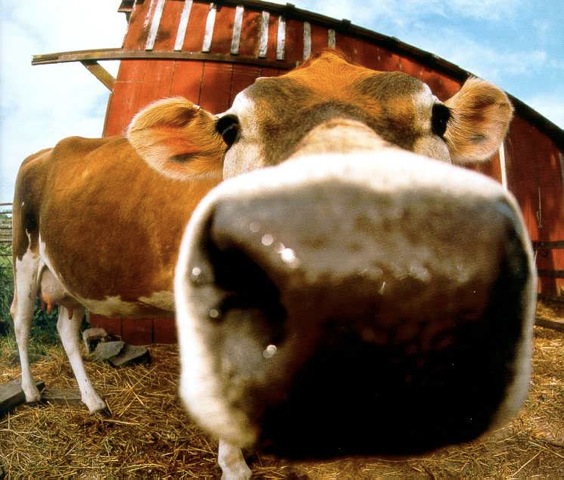DNA Center Password Recovery
NOTE! This guide was made before Cisco had an official document describing how to do password recovery for DNAC. It was made on a very old version of DNAC. Probably 1.3.x and is now considered obsolete. Check out the official way of doing password recovery now documented here
DNAC is very cumbersome and time consuming to install. It can easily take an entire day to do the initial installation and deployment of packages. At the time of writing, Cisco has not published their documentation of how to perform password recovery of DNAC. If you forget or lose your maglev or admin password, your only option is to call your Cisco partner and hope they have a how-to, or create a TAC case. This guide aims to avoid these support cases by providing you a how-to of recovering the passwords yourself, if needed.
Maglev Password Recovery
Perform the below steps to configure a new password for the maglev CLI user.
- Log on to CIMA and launch HTML-based KVM
- Create a new user defined macro for the ESC key. Start by opening the menu “Macros”:
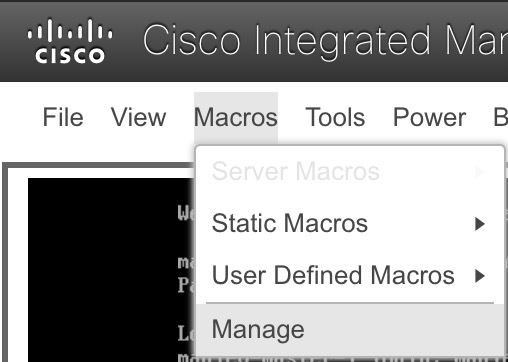
- Press New:
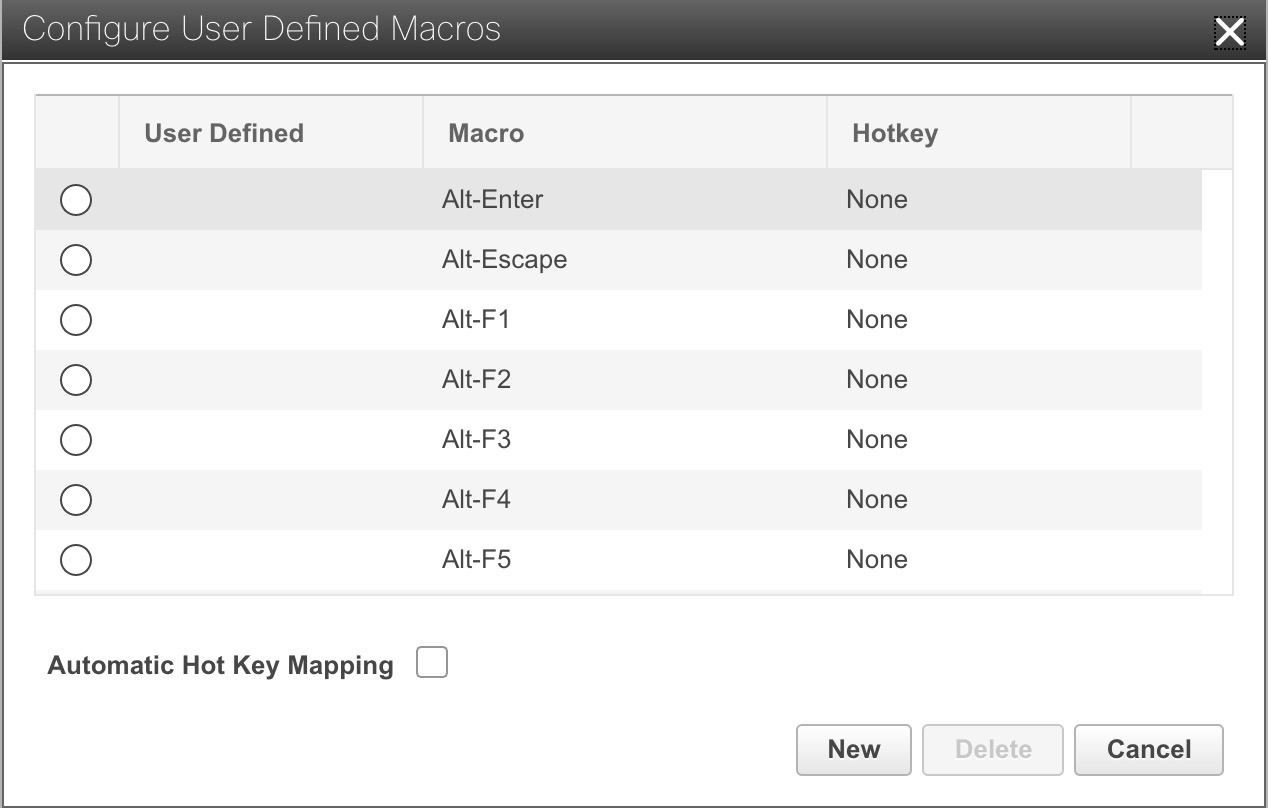
- Hit the ESC key on your keyboard:
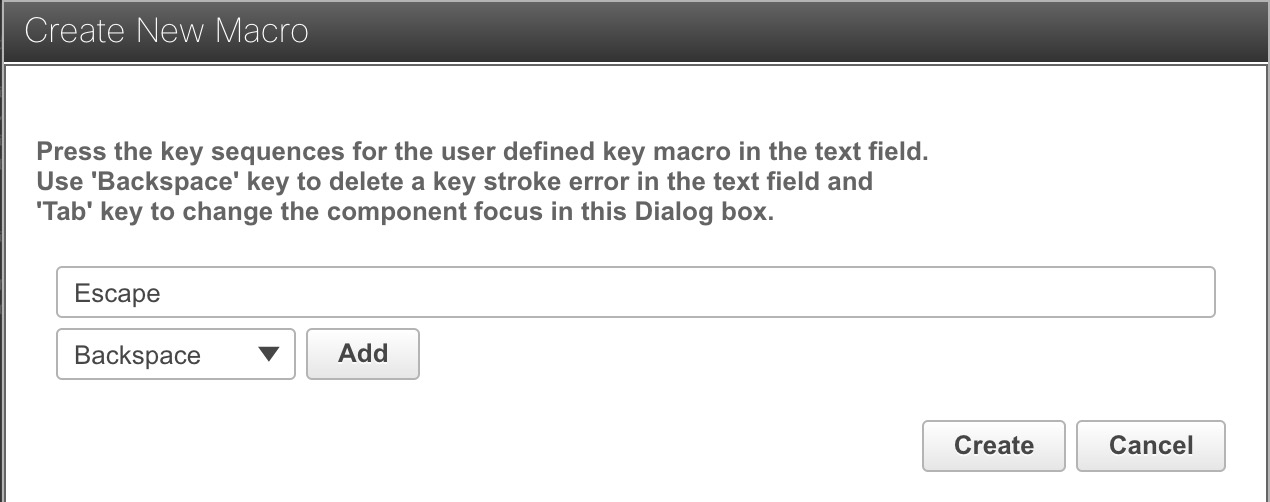
Press Create and Cancel on the “Configure User Defined Macros”
Reboot DNAC by selecting the “Reset System (warm boot)” in the Power menu:
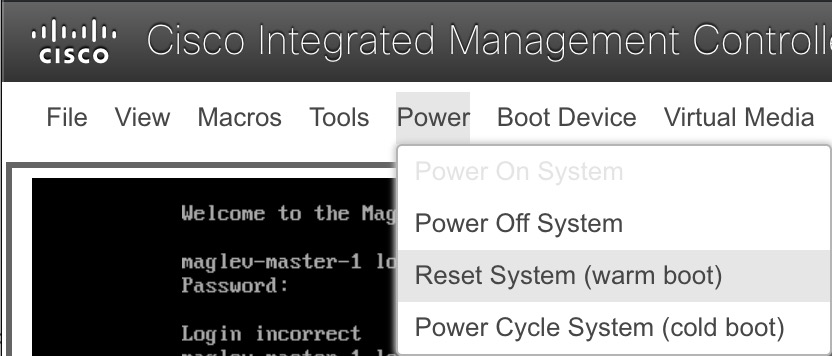
- Be ready to select the “Escape” macro when seeing the “Please wait, preparing to boot.. ……..” prompt:
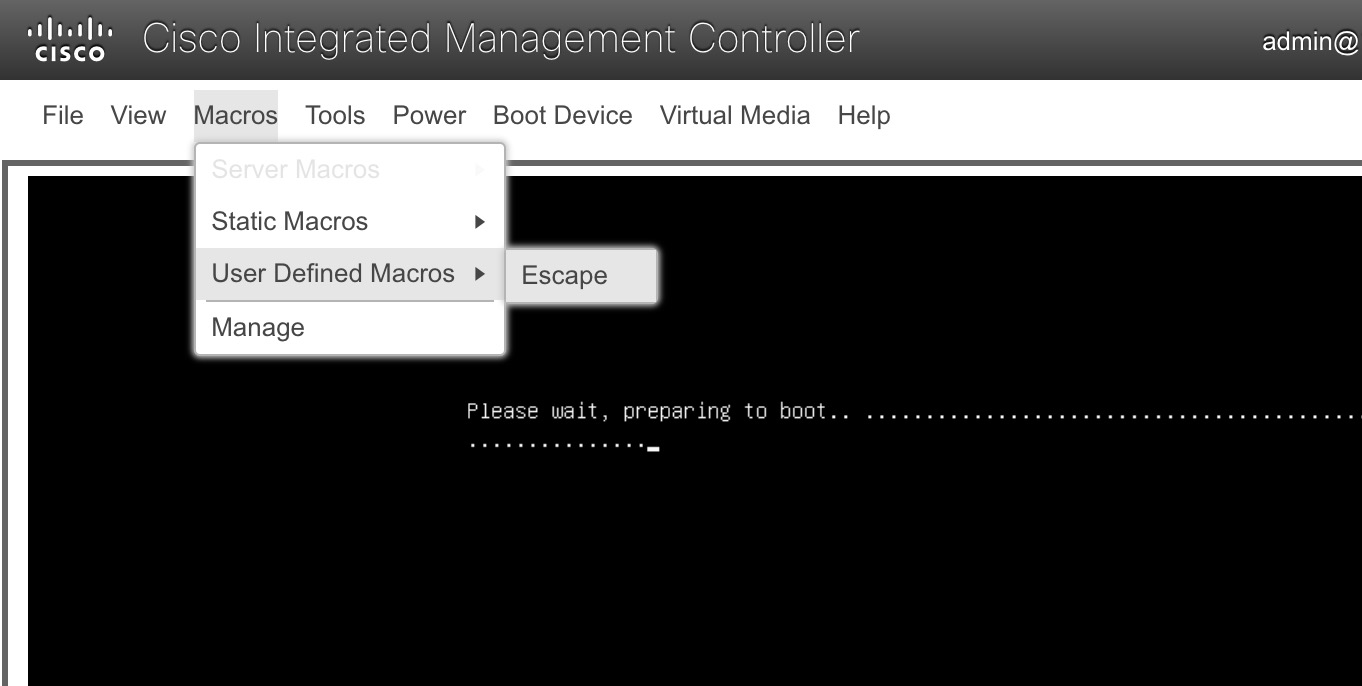
- At the GRUB menu select “Advanced options for Ubuntu” and hit Enter:

- Select a recover mode and hit Enter:
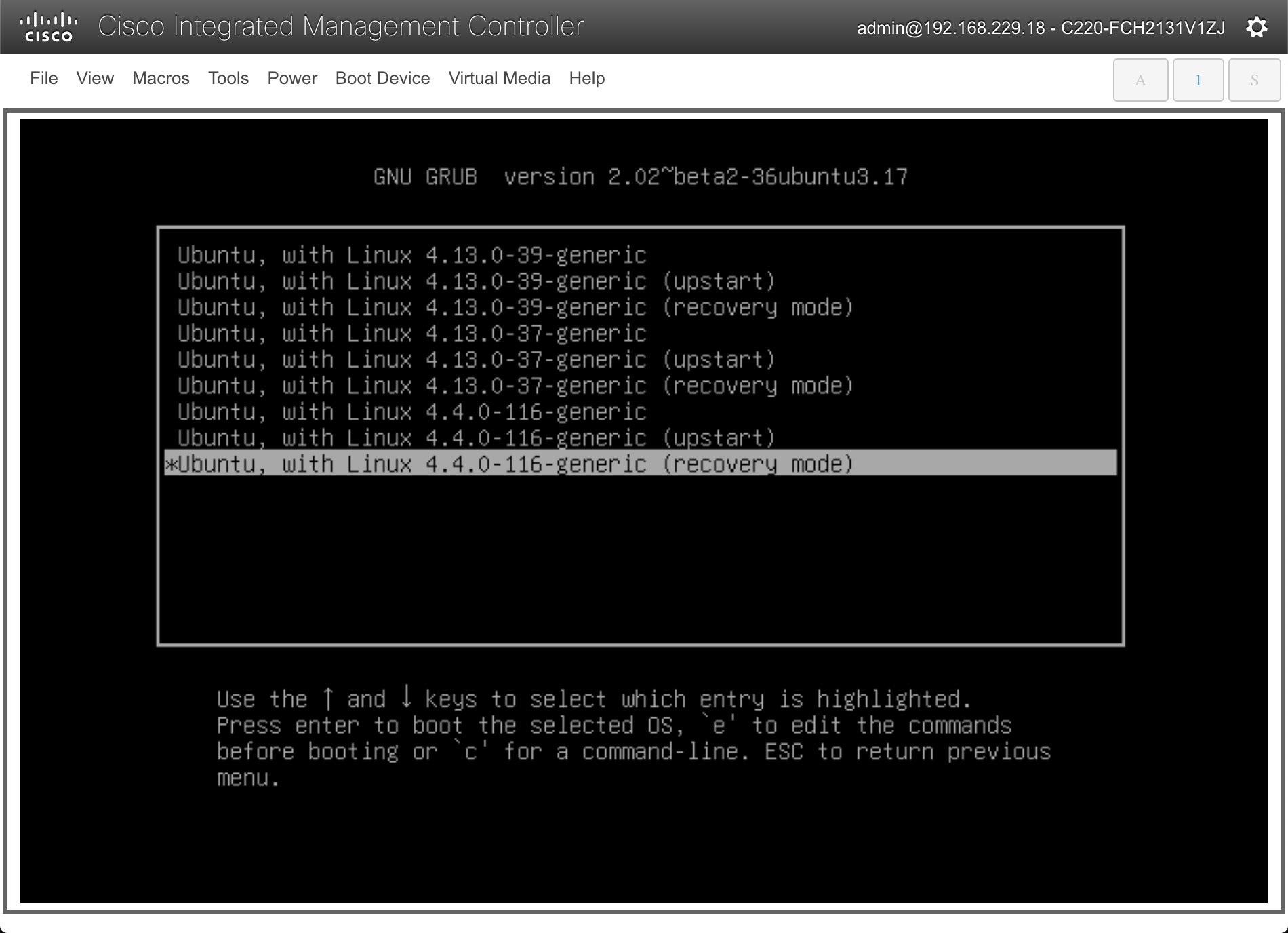
- DNAC will boot Ubuntu into recovery mode and once complete, hit Enter and type
passwd maglev:
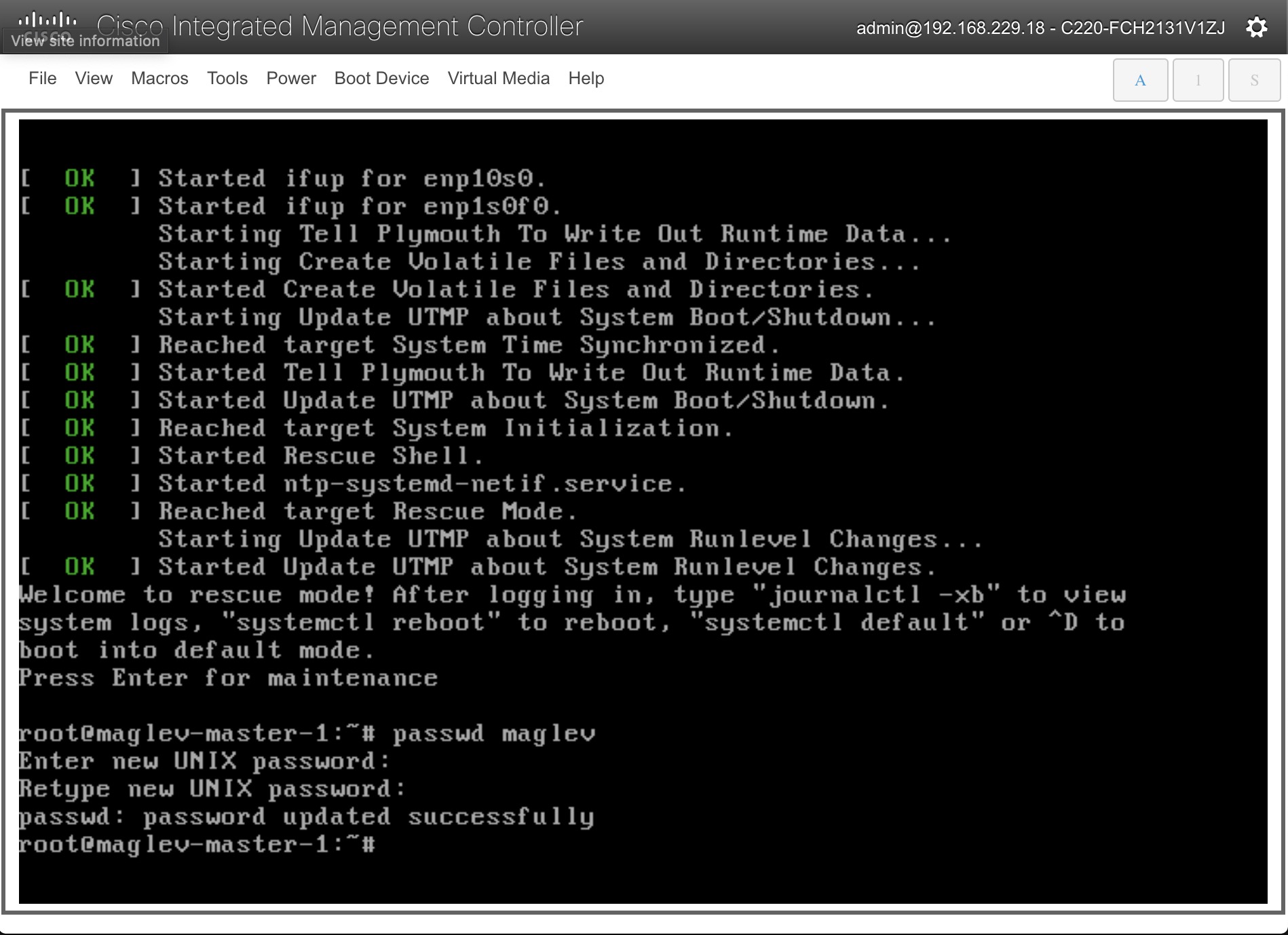
Type in your new maglev password, confirm it. When done, reboot DNAC using the
rebootcommand. Your maglev password is now reset.IMPORTANT! After you verify that you can now log in to the CLI using the maglev user, be sure to run the
sudo maglev-config updateto correct the password via maglev. If this step is not completed, the password may revert to the old password after a system update!
Admin Password Recovery
To perform password recovery of the admin user, log on to CLI using maglev:
ssh -l maglev -p 2222 <dnac_ip>
- Type the following command and you will be able to reset the admin password:
$ magctl user password update admin TNT0