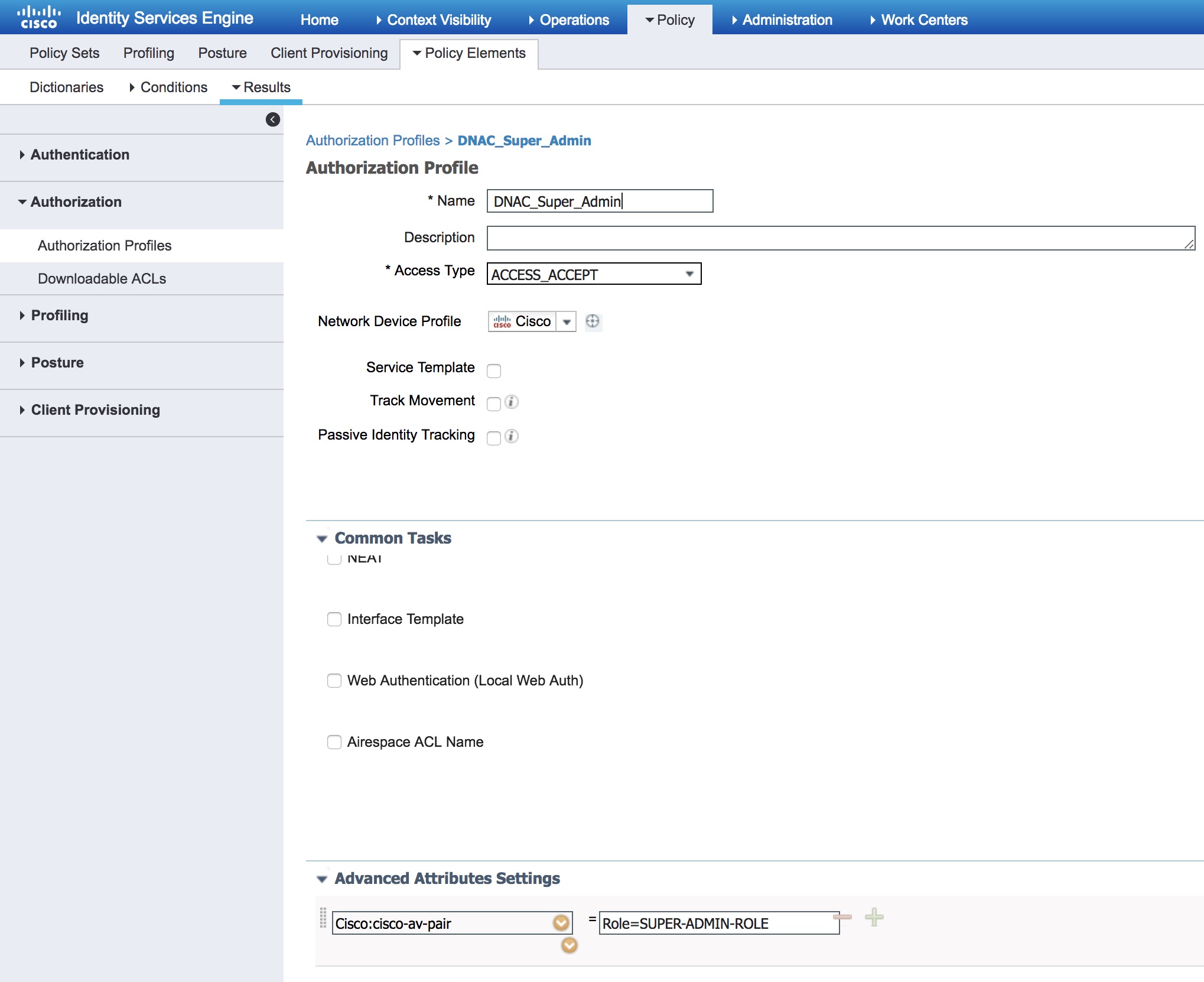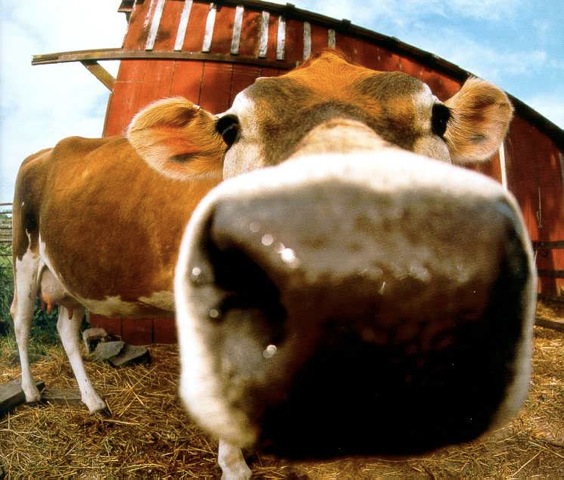DNAC – External Authentication with ISE Radius
You probably want to use an existing Identity Store such as Active Directory when managing your network infrastructure – including DNAC. Below is a guide on how to configure this functionality.
When you enable external authentication in DNAC it will not exempt you from using the locally defined users on DNAC – at least not the built-in admin user.
DNAC External Authentication Configuration
Locate the “External Authentication” page in Settings -> System Settings -> Users
Here you define your ISE server IP address and the shared secret. Lastly you tick off the “Enable External User”. Do NOT modify the “AAA Attribute” default setting of “Cisco-AVPair”.
ISE Radius Configuration
I assume you already have ISE integrated with Active Directory. We must add the Active Directory group to ISE for use in the policy set later.
Go to� Administration -> Identity Management -> External Identity Store -> AD� (or whatever you called your Active Directory store)� -> Groups
Here I have added a DNAC-Admins group: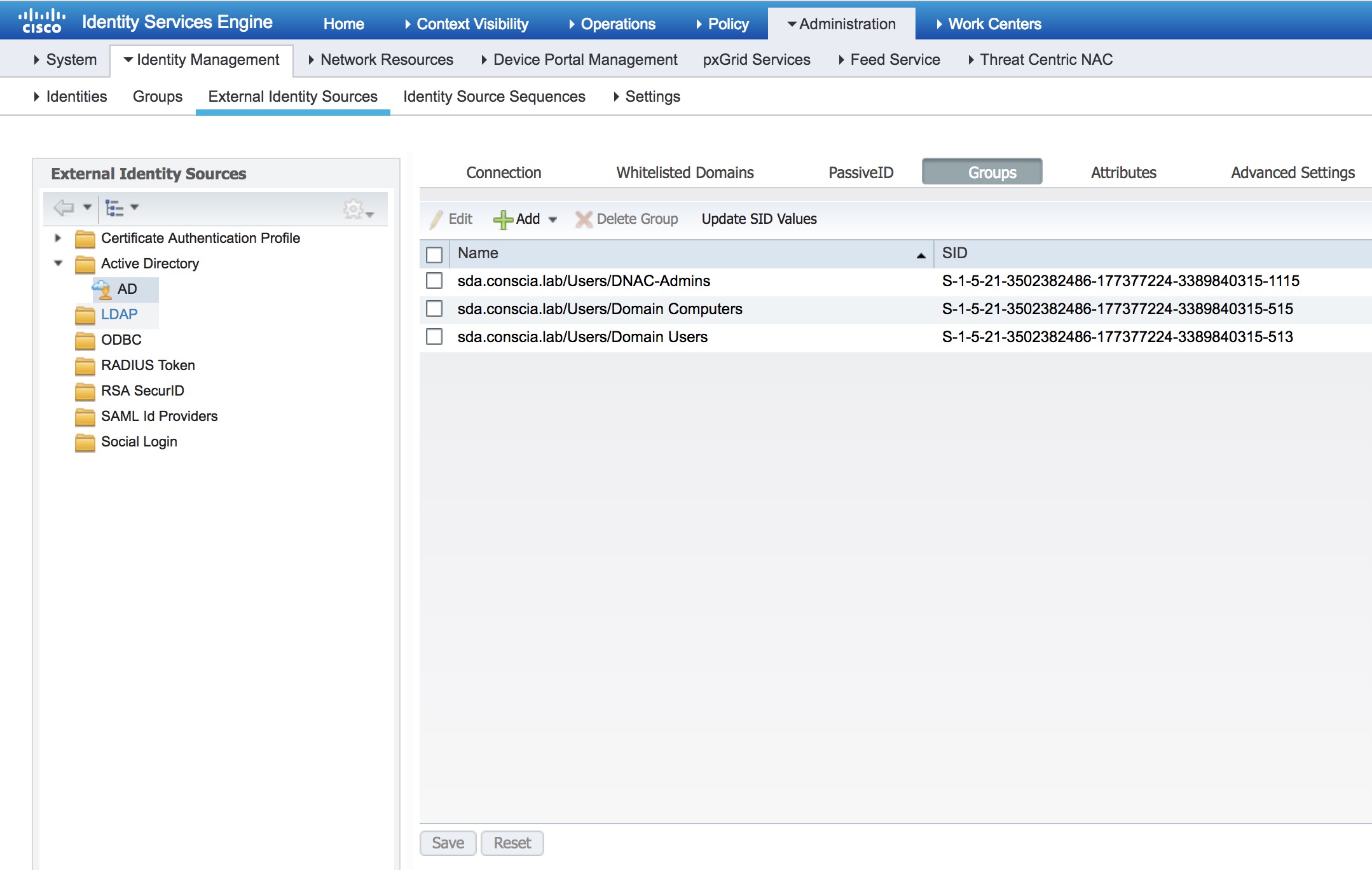
To configure ISE to let DNAC use it as a AAA server, you must first add DNAC � as a Network Device in ISE.
Go to Administration -> Network Resources -> Network Devices
Here you add the DNAC by filling out the Name, IP address, Device Profile (Cisco), and Shared Secret: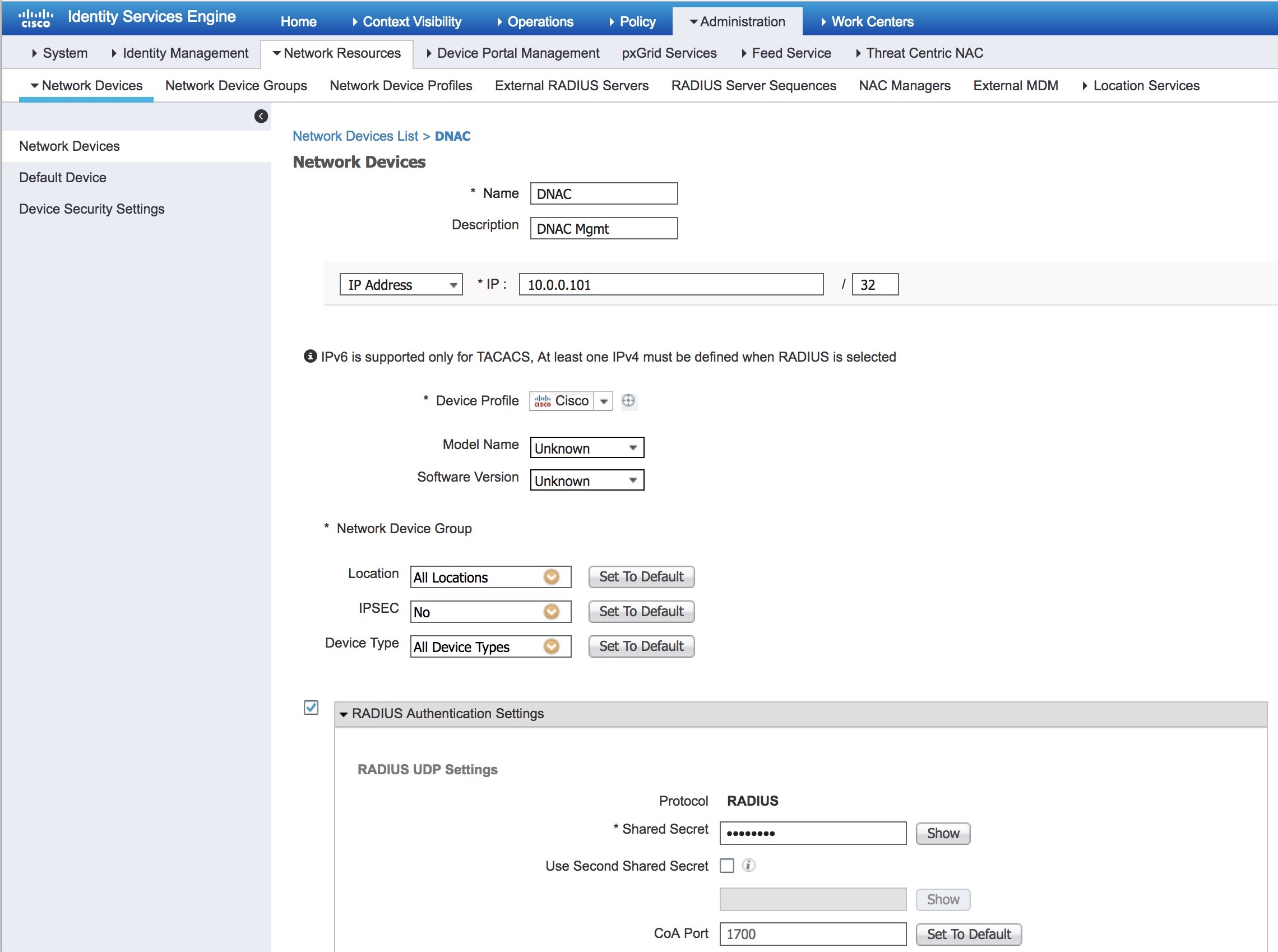
Next go to� Policy -> Policy Elements -> Results -> Authentication -> Allowed Protocols
Add a new Allowed Protocol Service like this: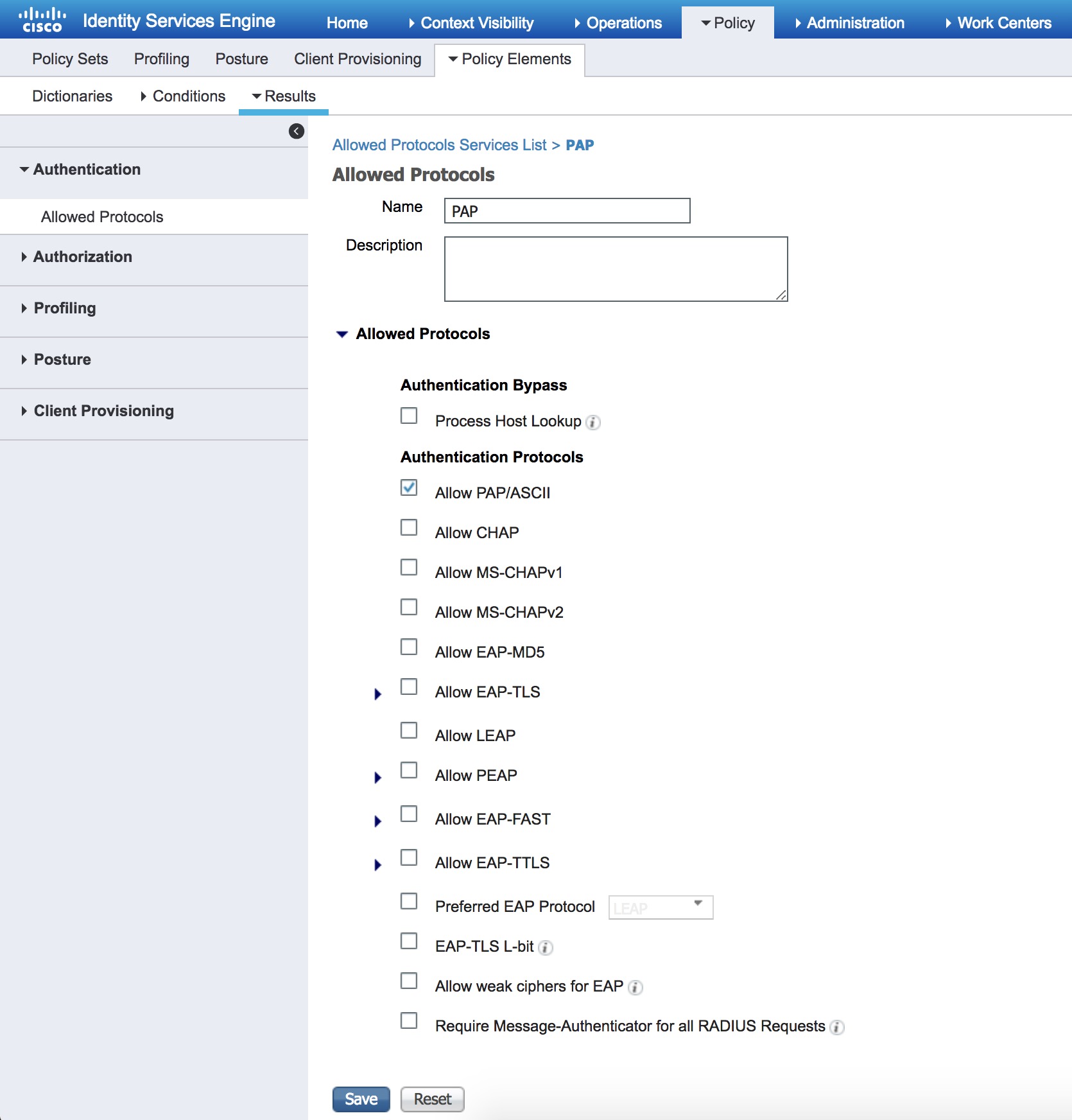
Under� Policy -> Policy Elements -> Results -> Authorization -> Authorization Profiles� you add a new authorization profile for the ACCESSS-ACCEPT message we’ll use later in our policy set.
I called mine DNAC_Super_Admin, but the important part is the Advanced Attributes Settings where you must select Cisco:cisco-av-pair=Role=SUPER-ADMIN-ROLE
Attributes Details in the bottom should read:
Access Type = ACCESS_ACCEPT cisco-av-pair = Role=SUPER-ADMIN-ROLE
Finally we should be able to create the policy set. Go to� Policy -> Policy Sets� and add a new policy for our DNAC-Admin policy:
Once created using the DNAC IP address as a condition, save it and modify it by clicking on the >� sign to the far right of the policy.
Now we can put in the Identity Store� AD� under the Authentication Policy and add an Authorization Policy containing the DNAC-Admins group as a condition and our DNAC_Super_Admin profile: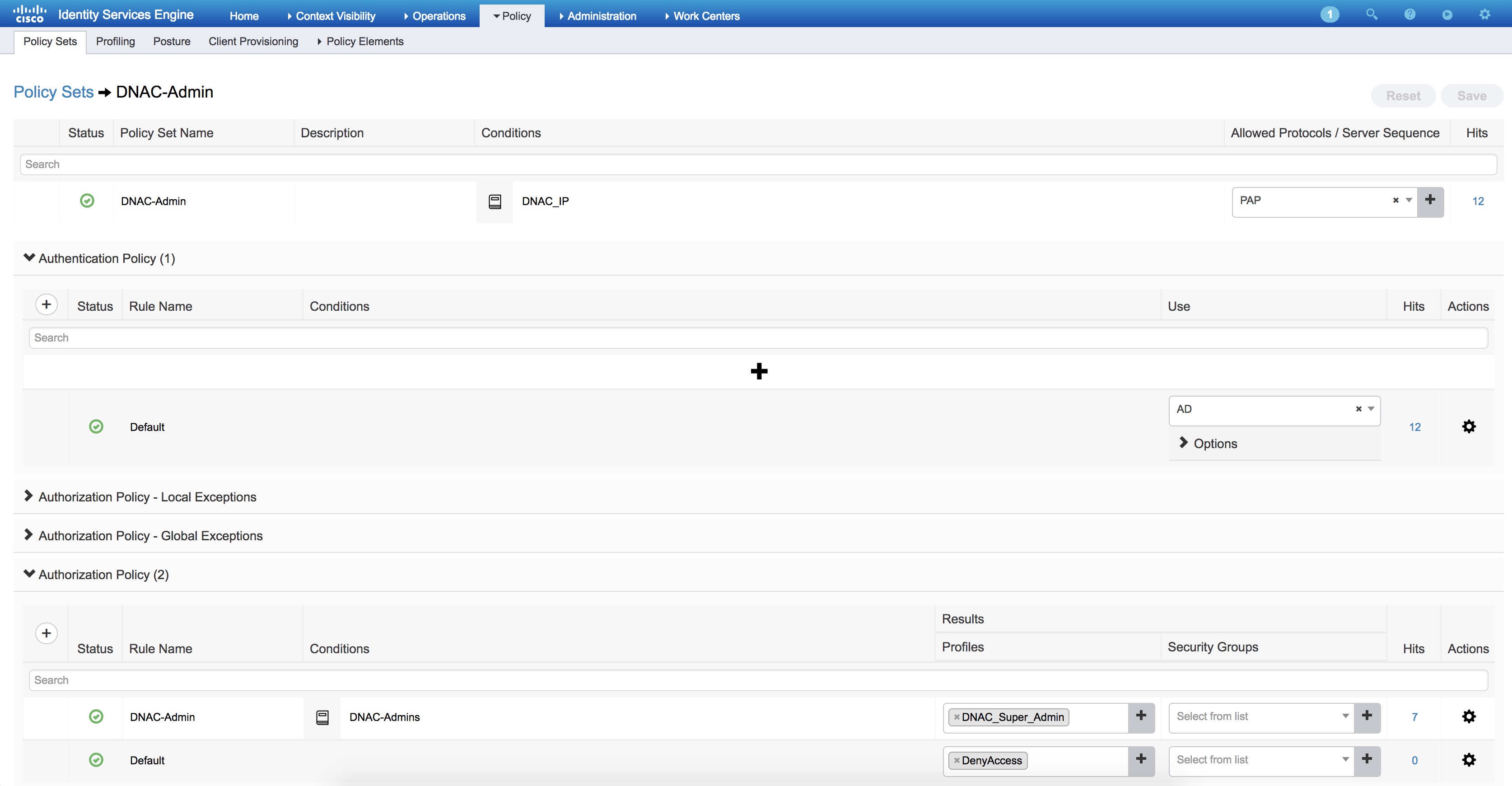
Hit save and you should be good to go.
Now in DNAC under Settings -> System Settings -> Users -> External Authentication� you should see the external Users that have successfully logged on.